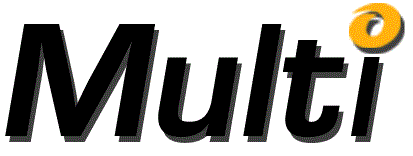
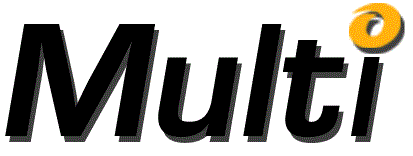
The Objective dialog is displayed in response to clicking the Add or Change button on the Objective Panel of the Design tab of the Multi-Objective-OPT dialog while the Objectives node or an Objective node is highlighted. The Objective dialog has an Objective Cell textbox, an Objective selection button, an Objective type dropdown, a Weight textbox, a Target attribute types list, a Target value textbox or a Target attributes grid, as well as OK, Cancel and Help buttons.
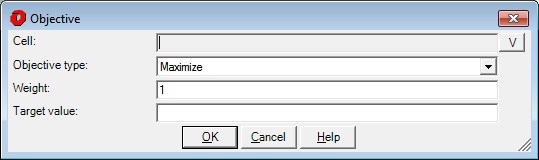
After the Objective Cell selection button is clicked, the Objective Selection dialog is displayed.
Objective cell specifies the address of a cell that contains an Objective that will be globally optimized based upon the Objective type. Use the V button, or enter any single cell here.
This is a dropdown list that specifies the criteria for finding the global optimum: Maximize, Minimize, Match, Limit or Band.
Weighting can be applied to each Objective of a multi-Objective design Task. The default Weight value is 1. The Weight can be assigned any real value, and all Objective Weights are relative to each other. For example, in a two Objective Task assigning Objective one a Weight of 1 and Objective two a Weight of .5 is the equivalent of assigning Objective one a Weight of 2 and Objective two a Weight of 1.
The Target attribute types list is visible when the Objective type is Limit or Band, or when the Show advanced Objective Target Attributes option is checked on the Options Tab. The Target attribute types is a list of checkboxes that represent additional restrictions applicable to the selected Objective Type on allowable Objective values. You may place any combination of Ceiling, Upper Limit, Cost Over, Value, Cost Under, Lower Limit, and Floor restrictions on the allowable Objective values.
Checking the Ceiling Target attribute type causes the Target attributes grid to be displayed. An additional row (for a single Objective cell) or an additional column (for multiple Objective cells) is displayed for the Ceiling value. A Ceiling is a "hard" limit in that an Objective value that is greater than the Ceiling will not be considered for a possible solution.
Checking the Upper Limit Target attribute type causes the Target attributes grid to be displayed. Two rows (for a single Objective cell) or two columns (for multiple Objective cells) are displayed; one for the Upper Limit value and another for the Upper Limit Cost Over value (UL Cost Over). An upper limit is a "soft" limit in that an Objective value that is greater than the upper limit value will still be considered for a possible solution except at a reduced weighting as specified by the UL Cost Over value.
Cost Over is a weighting factor that is applied when an Objective value exceeds a target Value. Its default value is 1.
When visible, the Value target attribute type is always selected. You must specify a match value in the Value textbox, Value column of the Target attributes grid, or the Value row of the Target attributes grid for Match or Limit type Objectives.
Cost Under is a weighting factor that is applied when an Objective value is less than a target Value. Its default value is 1.
Checking the Lower Limit Target attribute type causes the Target attributes grid to be displayed. Two rows (for a single Objective cell) or two columns (for multiple Objective cells) are displayed; one for the Lower Limit value and another for the Lower Limit Cost Under value (LL Cost Under). A lower limit is a "soft" limit in that an Objective value that is less than the lower limit value will still be considered for a possible solution except at a reduced weighting as specified by the LL Cost Under value.
Checking the Floor Target attribute type causes the Target attributes grid to be displayed. An additional row (for a single Objective cell) or an additional column (for multiple Objective cells) are displayed for the Floor value. A Floor is a "hard" limit in that an Objective value that is less than the Floor will not be considered for a possible solution.
Tolerance and Tolerance % are visible for Band type Objectives. The Tolerance attribute is subtracted and added to the Value attribute to create a band of allowable values for the Objective.
The Target Value textbox is displayed if a single Objective cell is selected and only the Value Target Attribute is checked. Otherwise, the Target Attributes grid is displayed.
A Match Objective type requires a Target Value to define the value that is to be matched. The Target Value can be assigned any real value.
Target Values are optional for Maximize and Minimize Objectives. Multi-Objective Tasks will be better met when realistic Target Values are assigned to Maximize and Minimize Objectives.
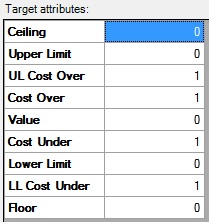
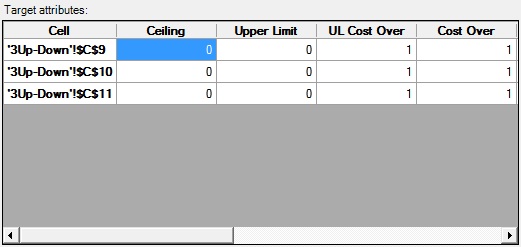
The Target Attributes grid is displayed if multiple Objective cells are selected or if multiple Target Attribute Types are selected. If a single Objective cell is selected, the Target Attributes grid has one or more rows for each Target Attribute Type. Otherwise the Target Attributes grid has one or more columns for each Target Attribute Type.
You may type values in the grid cells for the Target Attributes, or you may right click a grid cell to display a menu that will allow you to import Target Attribute values from the Excel Sheet.
Clicking OK will dismiss the Objective dialog and place the information it collected into the Task panel in the Multi-Objective-OPT dialog.
Clicking cancel will dismiss the Objective dialog and not alter the Multi-Objective-OPT dialog.
Help will bring up this information.